Credit Maintenance
Credit Maintenance is used to view, edit, refund, and/or write-off an existing credit in the clerk system. A credit is created when a customer overpays the amount owed for a cart or when a cart is voided after deposit (see Cart Maintenance | Void Item). Once a credit is created, the next time you process a transaction for that customer, the credit will applied to the cart at fee settlement. However, if the customer wants the credit refunded, you will need to process the refund using Credit Maintenance. Select Utilities | Credit Maintenance. The Credit Maintenance screen displays.
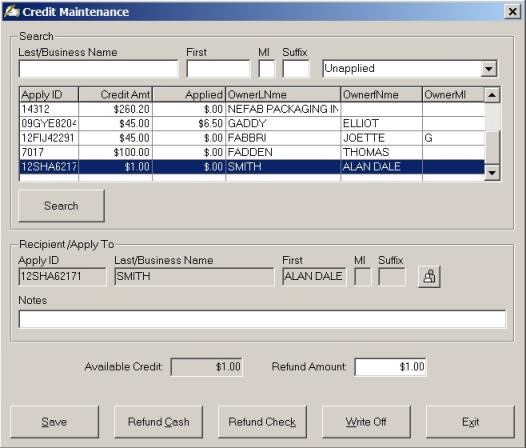
To search for a specific credit, use the Last/Business Name text box to enter the name the credit is listed under. Use the dropdown box to narrow the screech criteria to Unapplied, Applied, or All. Unapplied are active credits, Applied are credits that have been refunded, written off, or applied to a cart, and All will display every credit. Once you have criteria, click Search. The results will display in the grid. Click on the credit in the grid to highlight your selection. This will populate the Recipient/Apply To section, as well as the Available Credit field. There are several options:
- Change Recipient/Apply To: Credits are associated with an owner’s ID (driver’s license number). For example, a couple mails in their two vehicle registrations to be renewed. One of the vehicles is registered in the husband’s name and the other in the wife’s name. When you process the cart, you realize they have written the check for more than what they should have. If the first registration you renewed was for Smith, John and the second was for Smith, Mary, the credit will be associated with Smith, John. If at some point the couple comes in and wants to use the credit to register another vehicle under Mary’s name, you will have to change who the credit is associated with or the credit will not be automatically added to the cart. To change who the credit is associated with, go to Utilities | Credit Maintenance and select the owner in the grid. The Recipient/Apply To box will display who the credit is currently associated with. To change, simply select the owner lookup button to search and select the correct owner. Click Save to apply the change.
- Save: The save button will save any changes you have made to the credit, such as changing the Recipient/Apply To.
- Refund Cash: Refund Cash is only available if you have entered an amount greater to zero in the Cash Back Maximum text box under System Settings (Utilities | System Administration | System Options | Town Settings tab). This function is used when a customer writes a check for greater than the amount owed and you want to give him cash back out of your drawer. Note, if you refund cash from your cash drawer and you have not taken any cash in for the day, you will not be able to do a deposit at the end of the day, as you would have a negative cash amount in your drawer.
- Refund Check: Refund Check is used when the customer wants the money back. When you select Refund Check they system will prompt you to enter a note indicating the reason for the refund. This is where you can enter the refund check number or a note indicating the customer requested the refund.
- Write Off: Write Off should only be used when a credit was issued in error. Be aware, this will not take it out of your deposit, as the system assumes you took in the money and have decided to keep the money instead of giving it to the customer.